Getting Started
The ETABS and SAP2000 agents let you build structural models through conversation. Describe what you want, and the agent creates the model automatically.1
Access the Agent
Go to app.stru.ai → Select ETABS Agent or SAP2000 Agent from the top-left dropdown
2
Write Your Prompt
Describe your structure in the input field:
3
Review the Model
The agent builds the model, shows you screenshots, and provides a summary. Iterate with follow-up prompts to refine.
What You’ll See
When you submit a prompt, the agent breaks down the task, executes the modeling steps, and shows you the completed model: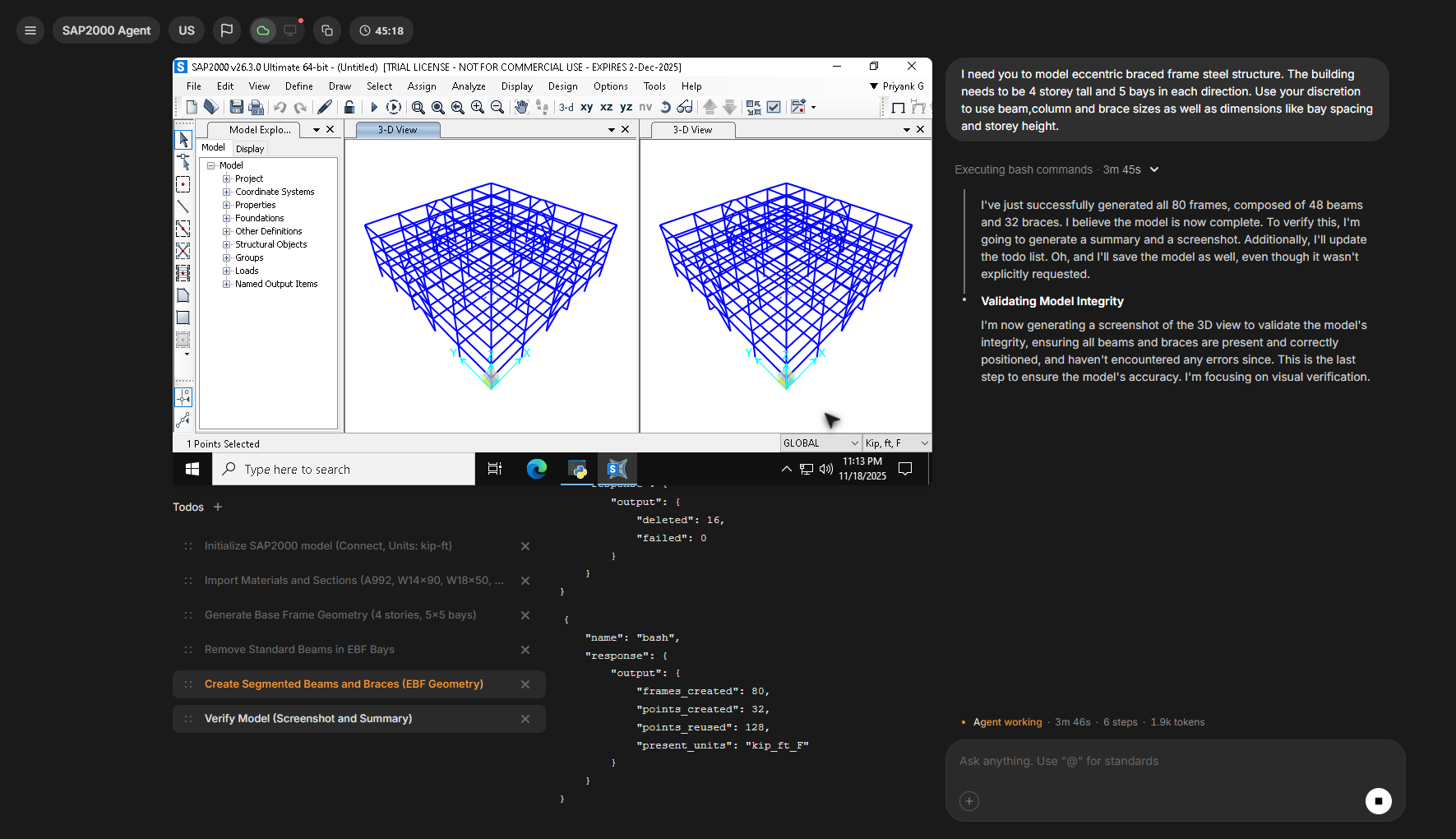
- Left panel: Task breakdown with completed (✓) and in-progress (⚡) steps
- Center: Interactive 3D model views from SAP2000/ETABS - click to select elements for modification
- Right panel: Agent’s explanation of what was built and validation summary
ETABS vs SAP2000: Which Agent?
ETABS Agent
Choose for:
- Buildings (high-rise, concrete frames, shear walls)
- Floor diaphragms and vertical load distribution
- Building-specific seismic and wind design
- Story-based modeling workflows
SAP2000 Agent
Choose for:
- Bridges, trusses, space frames
- Industrial structures and towers
- Long-span systems and stadiums
- General-purpose structural analysis
Writing Effective Prompts
The Golden Rule
Either be specific OR explicitly give the agent discretion. Avoid vague prompts.Key Prompt Elements
Specify Units Upfront
Specify Units Upfront
Always include units in your first prompt:✅ “Use kip-ft units for this model…”Prevents unit confusion later.
Break Complex Tasks
Break Complex Tasks
For complex structures, work incrementally:
Be Clear on Directions
Be Clear on Directions
Specify load directions clearly:✅ “Apply loads in gravity direction (downward)”✅ “Wind loads in Global Y direction”✅ “Distributed along member length”
Common Use Cases
1. Regular Building Frame
2. Steel Truss Bridge
3. Adding Lateral System
4. Modifying Existing Model
Option 1: Describe the changes5. Load Combinations
Advanced Usage
Study and Recreate Existing Models
The agent can analyze existing models and recreate them with modifications:Compare Two Models
Compare different design options:Use Sketches and Floor Plans
Upload drawings to convey information:Parametric Design and Iterations
Rapidly generate design variations:Best Practices
- Starting New Model
- Modifying Models
- Load Application
Always specify units firstInclude units in your opening prompt: “Create a model using kip-ft units…”Build geometry before loadsCreate structure first → Review screenshot → Apply loads → Verify patterns → Run analysisSave incrementallySave at major milestones: “Save as ‘Building_BaseFrame_v1.sdb’ before we modify the lateral system”
Troubleshooting
Model Doesn’t Look Right
Request Multiple Views
Request Multiple Views
Check Geometry Details
Check Geometry Details
Start Fresh if Needed
Start Fresh if Needed
Agent Seems Stuck
Ask for Status
Ask for Status
Simplify the Request
Simplify the Request
Break It Down
Break It Down
Instead of one complex prompt, use a sequence:
- Create geometry
- Add lateral system
- Apply loads
- Run analysis
Loads Not Applied Correctly
Verify Load Patterns
Verify Load Patterns
Check Direction
Check Direction
Visualize
Visualize
Real-World Workflow
A complete design session showing iteration and refinement:1
Initial Model
2
Optimize
3
Add Lateral System
4
Apply Loads
5
Verify
6
Save
Tips for Success
- Iterate freely - Don’t expect perfection first try. Refine with follow-ups: “Can you adjust the bay spacing to be more uniform?”
- Interactive selection - Click elements in the 3D viewer to select them, then ask the agent to modify your selection
- Request screenshots - Ask for visual verification at key stages: “Show isometric view to confirm bracing layout”
- Upload references - Attach floor plans, sketches, or existing models to guide the agent and convey complex information visually
- Compare options - Generate multiple design variations quickly for value engineering and optimization studies
Next Steps
Try It Now
Build a simple 2-story frame to get comfortable with the workflowGo to app.stru.ai
Upload a Sketch
Try creating a model from a floor plan or structural drawing
Run a Parametric Study
Generate 3-5 design variations and compare them
Study Existing Model
Have the agent analyze and explain one of your existing models
Get Help
Questions? Email bhosh@stru.ai or book a callcal.com/bhosh
Reference Codes
Use @ in prompts to search ASCE 7, ACI 318, AISC 360, IBC